How do i add a Survey to my Email Marketing Campaign?
When you log into your account, click on the SURVEYS tab

then CREATE A SURVEY
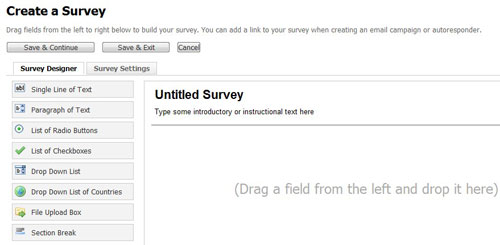
Click on UNTITLED SURVEY and give it a name. Add instructions in line underneath.
Then simply 'Drag & Drop' whatever style of survey you require from the left hand list to underneath the titles.
Definitions:
- Single line: is just that - like a label
- Para. of Text: is a text area for more details
- List of Radio: Buttons: this allows only 1 selection from a multiple list
- List of Check Boxes: This allows for multiple selections from a list
- Drop Down List: is just that - a drop down list
- Drop Down List of Countries: a predefined list of countries
- File Upload Box: this should not be visible to everyone
- Secton Break: create sections
Creating your survey is pretty intuitive but for help - simply hover over the buttons or ? mark for assistance.
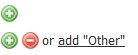
![]()
Adding the Survey to your Email Campaign.
To daa your Survey to your campaign - click the ADD SURVEY button on the EDIT MENU button pictured below.





