Many clients will automatically configure the appropriate IMAP connection settings for your account, but confirm that the connection settings your client configures are the same as what's listed below.
If you're using a client that's not listed above, you can also use the following information to configure your IMAP. If you have problems, contact your mail client's customer support department for further instructions.
- Incoming Mail (IMAP) Server - Requires SSL
- imap.gmail.com
- Port: 993
- Requires SSL:Yes
- Outgoing Mail (SMTP) Server - Requires TLS
- smtp.gmail.com
- Port: 465 or 587
- Requires SSL: Yes
- Requires authentication: Yes
- Use same settings as incoming mail server
- Full Name or Display Name: [your name]
- Account Name or User Name: your full Gmail address (username@gmail.com). Google Apps users, please enter username@your_domain.com
- Email address: your full Gmail address (username@gmail.com) Google Apps users, please enter username@your_domain.com
- Password: your Gmail password
If your client does not support SMTP authentication, you won't be able to send mail through your client using your Gmail address.
Also, if you're having trouble sending mail but you've confirmed that encryption is active for SMTP in your mail client, try to configure your SMTP server on a different port: 465 or 587.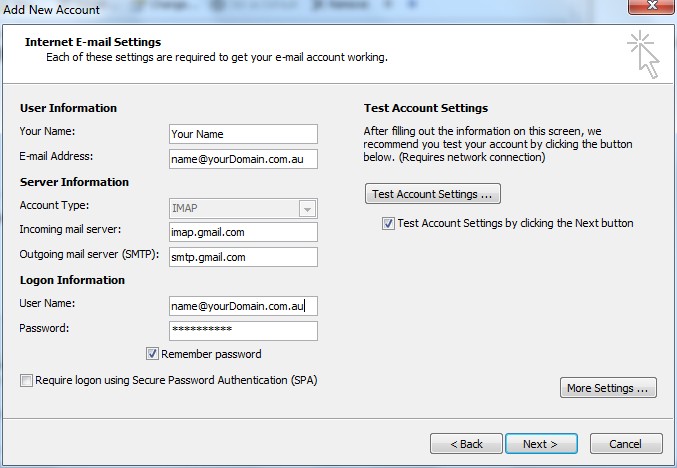

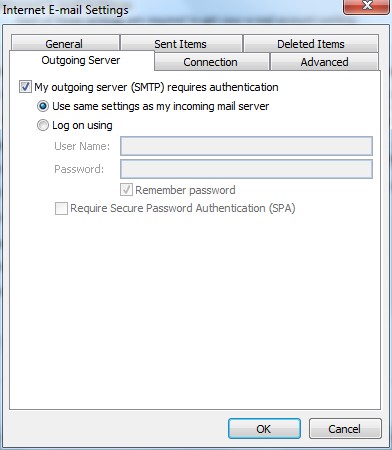
Username and password not working? Some apps require you to also turn on access for less secure apps before setting up POP/IMAP connections.




