Configuring Your POP or IMAP Email account in Microsoft Outlook
This tutorial shows you how to set up Microsoft Outlook 2003® & 2007 to work with your e-mail account. This tutorial focuses on setting up Microsoft Outlook 2003, but these settings are similar in other versions of Microsoft Outlook. You can set up previous versions of Microsoft Outlook by using the settings in this tutorial.
These settings are similar in Outlook 2010 but your email accounts are in a different location - under: File/Info/Account Settings.
To Set Up Your E-mail Account in Microsoft Outlook
- In Microsoft Outlook, from the E-mail Accounts menu, select Tools.
- On the E-mail Accounts wizard window, select Add a new e-mail account, and then click Next.
- Select "Manually Configure Server..." then Next
- For your server type, select POP3 or IMAP, and then click Next.
- On the Internet E-mail Settings (POP3/IMAP) window, enter your information as follows:
- In Microsoft Outlook, from the E-mail Accounts menu, select Tools.
- Your Name
- Your first and last name or Company.
- E-mail Address
- Your email address.
- User Name
- Your email address, again.
- Password
- Your email account password.
- Incoming mail server (POP3 or IMAP)
- hosting.visualmarketing.com.au
- Outgoing mail server (SMTP)
- hosting.visualmarketing.com.au
Click More Settings.
- On the Internet E-mail Settings window, go to the Outgoing Server tab.
- Select My outgoing server (SMTP) requires authentication. See Image 1
- Select Use same settings as my incoming mail server. If you are using a different server for your outgoing server then select Log on using and enter the user name and password.
- Go to the Advanced tab, and then change set outgoing port to 587. If using SSL then try 465 or 587. See image 2.
- The Incoming Port should default to 110 for POP or 143 for IMAP and for SSL 993 (for IMAP) or 995 (for POP)
- Click OK.
- Click Next.
- Click Finish.
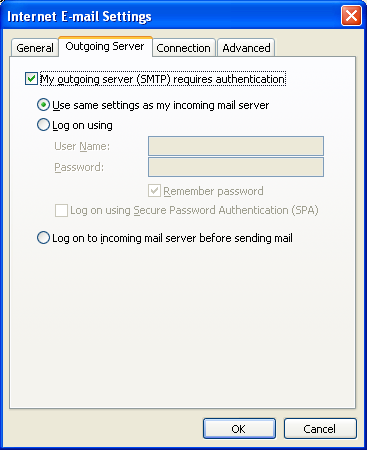
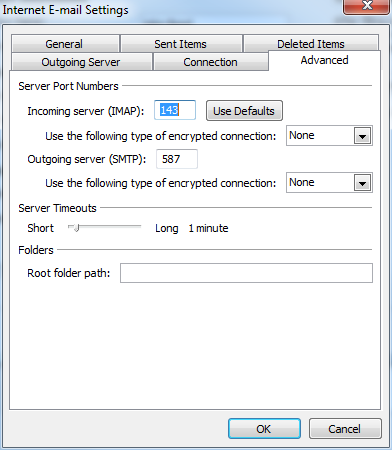
IMAGE 3 - for SSL settings (RECOMMENDED)
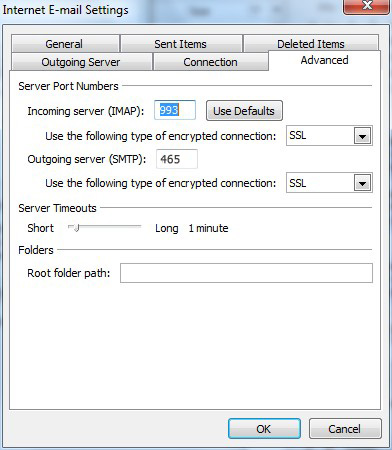
NOTE: This information has been provided as a courtesy about how to use certain third-party products, but we do not endorse or directly support third-party products and we are not responsible for the functions or reliability of such products. Outlook 2003® is a registered trademark of Microsoft Corporation in the United States and/or other countries. All rights reserved.




